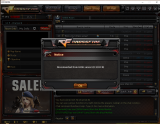Failed to connect to server
Attention Mercenaries,
Many of you reported that you receive an error during playing CrossFire or when logging in similar to this:
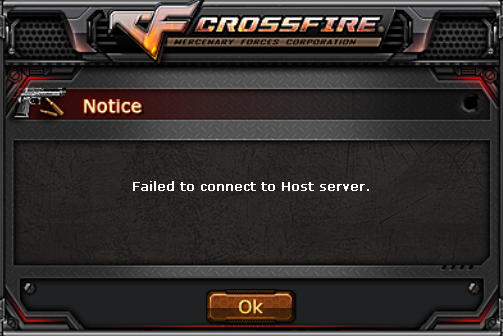
1. Check the Firmware of your Router/Modem.
2. Opening ports: In order to allow information from the internet or an online game to reach your computer, you might need to open a port through your Windows Firewall.
[LIST=1|INDENT=2]
[*]Click on the Windows Key + R on your keyboard
[*]In the Run window that will appear, type firewall.cpl and hit Enter
[*]Click on Advanced Settings on the left menu (You might need Administrative permission)
[*]You can either follow the instructions on the screen, or use the following guide: http://www.mytecbits.com/microsoft/windows/opening-port-in-windows-8-firewall
[*]You will need to open 6 different ports for CrossFire. The details for these ports are listed below:
[/LIST]
[LIST=1|INDENT=2]
[*]Hold down the Windows key and press R. (This will open the Run dialogue.)
[*]Type cmd and press Enter. (This will open a command prompt.)
[*]Type ipconfig /flushdns and press Enter.
[*]Type ipconfig /registerdns and press Enter.
[*]Type ipconfig /release and press Enter.
[*]Turn off your Modem/Router and wait 5 minutes
[*]Turn your Modem/Router back on, wait until it booted completely
[*]Back on your PC, type ipconfig /renew and press Enter.
[*]Type netsh winsock reset and press Enter.
[*]Reboot your computer.
[/LIST]
4. If this didn't solve the issue, please send us a support ticket and provide us with the following information:
We thank you for your patience and understanding.
- CrossFire Support Team
Many of you reported that you receive an error during playing CrossFire or when logging in similar to this:
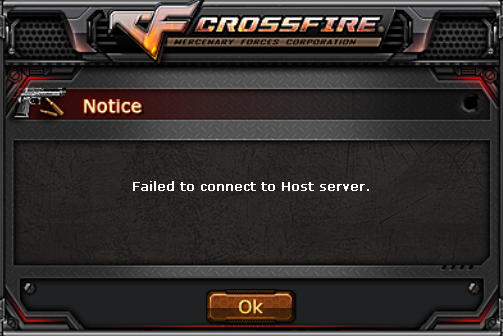
- Please be aware that does not effect all of the players of a specific region or Internet Service Provider.
- It is not an issue we can solve from our end, but we monitor the situation closely.
- Most of the time the issue gets solved by itself but you can try a few steps of troubleshooting that might solve the issue for you.
- Even if the issue returns after it was solved, you can try again to solve it.
1. Check the Firmware of your Router/Modem.
- If the last update was a very long time ago, please check if you can get an update.
- If you Firmware was updated very recently, you might have received a faulty update, and want to try to roll back the Firmware to a previous update.
- For instruction to find this, please check the manual of your Router/Modem or check for a manual online.
2. Opening ports: In order to allow information from the internet or an online game to reach your computer, you might need to open a port through your Windows Firewall.
- To open a specific port, use the following steps:
[LIST=1|INDENT=2]
[*]Click on the Windows Key + R on your keyboard
[*]In the Run window that will appear, type firewall.cpl and hit Enter
[*]Click on Advanced Settings on the left menu (You might need Administrative permission)
[*]You can either follow the instructions on the screen, or use the following guide: http://www.mytecbits.com/microsoft/windows/opening-port-in-windows-8-firewall
[*]You will need to open 6 different ports for CrossFire. The details for these ports are listed below:
[/LIST]
- Name: Crossfire1 – Port: 13008 – Protocol: TCP
- Name: Crossfire2 – Port: 13008 – Protocol: UDP
- Name: Xtrap1 – Port: 10009 – Protocol: TCP
- Name: Xtrap2 – Port: 16666 – Protocol: TCP
- Name: Xtrap3 – Port: 10009 – Protocol: UDP
- Name: Xtrap4 – Port: 16666 – Protocol: UDP
- If you are using an internet router, most likely it will have a separate Firewall. Since there are many different manufacturers, we are unable to provide a one guide for all of them. Please consult with your router manufacturer’s guide, or visit http://portforward.com to find instructions of how to forward the above mentioned ports.
For Windows 7 or 8:
[LIST=1|INDENT=2]
[*]Hold down the Windows key and press R. (This will open the Run dialogue.)
[*]Type cmd and press Enter. (This will open a command prompt.)
[*]Type ipconfig /flushdns and press Enter.
[*]Type ipconfig /registerdns and press Enter.
[*]Type ipconfig /release and press Enter.
[*]Turn off your Modem/Router and wait 5 minutes
[*]Turn your Modem/Router back on, wait until it booted completely
[*]Back on your PC, type ipconfig /renew and press Enter.
[*]Type netsh winsock reset and press Enter.
[*]Reboot your computer.
[/LIST]
4. If this didn't solve the issue, please send us a support ticket and provide us with the following information:
- Error Message (Screenshot)
- Issue Start Date
- Your Location: City/State/Country
- Your ISP (Internet Service Provider)
- IP Address
- Operating System (Ex: Windows 7 64-Bit)
- Specific Channels and Servers you cannot connect to
- DxDiag File http://windows.microsoft.com/en-ca/windows-vista/run-directx-diagnostic-tool (Please try zipping up the file using a .zip or . rar program, and upload that file with your reply.)
We thank you for your patience and understanding.
- CrossFire Support Team
Comments
-
- Error Message (Screenshot)
http://i.imgur.com/BK0fKwm.png
- Issue Start Date : 19-1-2016
- Your Location: City/State/Country
sidy salem / kfs / egypt
- Your ISP (Internet Service Provider) Link Dsl
- IP Address : 82.201.242.220
- Operating System (Ex: Windows 7 64-Bit) xp , windows 7 and Windows 8.1
- Specific Channels and Servers you cannot connect to All servers appear this issue -
CAnn't connect channel
Error Message http://imgur.com/a/I9fOl
game don't login just stay in this pages
- Issue Start Date: 23/1/2016
- Your Location: Tanta / Egypt
- Your ISP (Internet Service Provider) TeData
- IP Address : 41.44.17.177
- Operating System ( Windows 8.1 32-Bit)
- Specific Channels and Servers you cannot connect to All Servers and Channels
-DxDiag : https://drive.google.com/file/d/0B-f9dFMdZTHtajFoNnlyX093TXc/view?usp=sharing -
GM Celestine help me get my account pls get stolen 2016-01-26 wen i check it at that morning it dent let me login wen i try to change the passwork with my email still dent work plss help me get it back IGN name in game (Malinao) i sendallot of ticket on z8game i still got no words from my account pls
-
Fill the list ya 7bb...i have error ( filed to connect to host server )
- Error Message (Screenshot)
- Issue Start Date
- Your Location: City/State/Country
- Your ISP (Internet Service Provider)
- IP Address
- Operating System (Ex: Windows 7 64-Bit)
- Specific Channels and Servers you cannot connect to
- DxDiag File http://windows.microsoft.com/en-ca/w...iagnostic-tool (Please try zipping up the file using a .zip or . rar program, and upload that file with your reply.) -
Don't post your ip here , someone will attack it , might already done so lel- Error Message (Screenshot)
http://i.imgur.com/BK0fKwm.png
- Issue Start Date : 19-1-2016
- Your Location: City/State/Country
sidy salem / kfs / egypt
- Your ISP (Internet Service Provider) Link Dsl
- IP Address : 82.201.242.220
- Operating System (Ex: Windows 7 64-Bit) xp , windows 7 and Windows 8.1
- Specific Channels and Servers you cannot connect to All servers appear this issue
-
same thing Failed to Connect to Host Server for me. It started happening yesterday it usually don't happen to me since i began playing until these last 2 days. Pls fix
Issue Start Date- May 5, 2016
Your Location: City/State/Country- San Diego/CA
Your ISP (Internet Service Provider)- Gowifi
Operating System- Windows 10 64-Bit
Like I said it started happening in these last 2 days idk why it must be your servers pls fix before beast axe comes out because I want to play smoothly and have fun. Thanks!
-
Error Message > http://imgur.com/a/CZtm4
Issue Start Date > 08/10/16
Your Location> Chihuahua/Chihuahua/Mexico
Your ISSP> IZZI
IP Address> removed
Operating System> Windows 10 64 Bit
Specific Channles and Servers you cannot connect to> I cannot even login -
Error Message > http://imgur.com/a/CZtm4
Issue Start Date > 08/10/16
Your Location> Chihuahua/Chihuahua/Mexico
Your ISSP> IZZI
IP Address> removed
Operating System> Windows 10 64 Bit
Specific Channles and Servers you cannot connect to> I cannot even login
The game ran into some issues. Please use this thread for updates or questions. http://forum.z8games.com/showthread.php?318399-Anyone-else-experiencing-server-issues -
PZEDDDDDDDDD wrote: »I am still getting the failed to connect to server message now
If you encounter this error you can always look at this page to determine wether it's an issue on your end or the servers.
http://www.mmoserverstatus.com/crossfire -
i get "disconnected from server" every time at login screen, as soon as it comes up now...
server seem to be up and running
everyting was fine in the morning
tried opening ports
followed instructions on page 1
doesnt work on laptop and desktop computer -
need help with the DISCONNECTION.
i have had the same as all of u guys but don't understand how to fix it.
please does anyone know how to fix it if u do replay and quick cause I have not played in 2 weeks and its getting me mad and another thing GM's please mate get a move on fixing this error. -
Well it has been mere disapointments with crossfire for me
I played almost every day, then w10 comes out, crossfire doesn't support it, i keep trying for months still nothing, i gave up and stop trying...
I came back since the claim they support it, i install the game.. crashes every time, i keep trying more times, installing it over and over, i gave up again...
I reinstalled the game all over recently, finally i get to log in and join a match, 2 minutes of gameplay and error, disconnected from server, failed to connect... every single time
i tried everything in this post, nothing.. sent a ticket, they tell me to do what says on this post, i tell them i already did, several times, they ask for my specs, connectivity and such...
they tell me to do what says on this post, AGAIN!, at the end, they tell me they have no idea, and that i should post my problem here, see if somebody else has figured it out (apparently it's not tech support job to fix things), and to send a new ticket with the exactly same information as before so they can tell me the same again (they literally said that).
I got mad with the tech guy (for obvious reasons) as to why the hell can't they fix something like that when so many users are having the same problem, even more cos they not a single time said "we are going to look into that", or "we are working on it"... and so he responded treating me with disciplinary and legal action against me and my account as it were my fault!
So... anyone has figure it out? nothing on this post helped me so far. -
FAILED to connect to Server
[FAILED to connect to Server]
- Issue Start Date 02/10/2017
- Location: Los Angeles, CA, USA
- ISP: Spectrum
- IP Address: 10.0.1.21
- Operating System: Windows 7 64-Bit
- Details: unable to log in due to [Failed to connect to server] pop up
Categories
- All Categories
- Z8Games
- Off-Topic - Go To Game OT Forums
- 1 Z8 Forum Discussion & Suggestions
- 16 Z8Games Announcements
- Rules & Conduct
- 5.2K CrossFire
- 955 CrossFire Announcements
- 945 Previous Announcements
- 2 Previous Patch Notes
- 1.4K Community
- 122 Modes
- 602 Suggestions
- 85 Clan Discussion and Recruitment
- 274 CF Competitive Forum
- 19 CFCL
- 26 Looking for a Team?
- 705 CrossFire Support
- 52 Suggestion
- 116 Bugs
- 29 CrossFire Guides
- 166 Technical Issues
- 47 CrossFire Off Topic