BB Forum Code Guide [Revised]
Please note, this guide is not fully finished, but will have the main codes done. It will also include various sites for things such as colors, fonts, and image hosting sites.
If you do not wish to type the code out, simply push the tag button at the top of the posting reply box and it will post the tags for you and all you need to do is the rest.
So let us begin!
Index:
Font Color
Font Color Is fun to use and lets you see things in a different color when posting and helps give a more creative feel to the post. It is also a good way to point something out. There are a couple of ways to do this.
The easiest way to do it with bb code is the following example; using the color's name.
Example:
Text
The other way is using the color codes instead of color names. So if you know the code of a certain color, instead of inserting the color name, you put the color code with #before it.
So It would look like this:
Example:
Text
If a color or code is not recognized the forum will usually automatically change your text to the default color of the forums.
Looking for colors? Check here or here.
Font Size
To change your font you simply put the number of the size.
Example:
Text
Bold/Italics/Underlining
This is fairly simple. To do this Just put the first letter of whatever you want to your text in the code.
Example:
Example Example Example
You can also use more then one code at once, such as:
Example:
Centering/Right/Left
This is very easy. Just put the word of what you want to do to the text in the brackets with the text between the start and end code.
Example:
Links and URLS
Simply putting a url will make it turn into the link, but you can do more with links.
Example:
http://www.google.com
Now another way so you can make a link, but make the text whatever you want, and the clicking the words bring you to the link you had put in the bb code.
Example:
GOOGLE
Normal and Click-able Images
This is a big one on many forums, people love posting images, as long as they are clean and appropriate.
So it'd look like this:
Example:
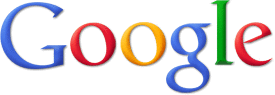
If you are looking for some free image hosting sites, check sites such as: Tinypic, ImageShack, or even Photobucket
Now to combine the link with the picture you do the second way of linking that you learned in the section above.
Example:
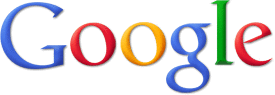
The above image is click-able. If you want the link directly to an image, right click it and choose "Copy Image URL".
Lists
The list code does exactly what it's name suggests, puts a list of items in bulleted list.
Example:
The Code Box
You probably noticed throughout this guide I was able to put the codes without them activating. This is because they were using another bb code which I'll add later called noparse. However they were also in a code box. Now, on some forums when codes are typed in a code box they do not activate, meaning you can show someone how to use a certain code without having to add a character, such as a space, and then having to tell them to take it out when they use it. As that just confused the new learner more than is needed. A code box is a good wake to put a really long bit of information or something else without making the thread excessively long forcing people to scroll down if it is not important.
Example:
If you do not wish to type the code out, simply push the tag button at the top of the posting reply box and it will post the tags for you and all you need to do is the rest.
So let us begin!
Index:
- Font Color
- Font Size
- Bold/Italics/Underlining
- Centering / Moving Right / Moving Left Text
- Links/URLS
- Images
- Lists
- Code Box
Font Color
Font Color Is fun to use and lets you see things in a different color when posting and helps give a more creative feel to the post. It is also a good way to point something out. There are a couple of ways to do this.
The easiest way to do it with bb code is the following example; using the color's name.
Example:
[noparse][color=red]Text[/color][/noparse]Result:
Text
The other way is using the color codes instead of color names. So if you know the code of a certain color, instead of inserting the color name, you put the color code with #before it.
So It would look like this:
Example:
[noparse][color=#FF0000]Text[/color][/noparse]Result:
Text
If a color or code is not recognized the forum will usually automatically change your text to the default color of the forums.
Looking for colors? Check here or here.
Font Size
To change your font you simply put the number of the size.
Example:
[noparse][size=170]Text[/size][/noparse]Result:
Text
Bold/Italics/Underlining
This is fairly simple. To do this Just put the first letter of whatever you want to your text in the code.
Example:
[noparse]Bold = [b]Text[/b] Italic= [i]Text[/i] Underline= [u]Text[/u][/noparse]Result:
Example Example Example
You can also use more then one code at once, such as:
Example:
[noparse] [b][u][i]Text[/b][/u][/i][/noparse]Text
Centering/Right/Left
This is very easy. Just put the word of what you want to do to the text in the brackets with the text between the start and end code.
Example:
[noparse][right]Text[/right] [center]Text[/center] [left]Text[/left] [/noparse]Results:
Text
Text
Text
Links and URLS
Simply putting a url will make it turn into the link, but you can do more with links.
Example:
[noparse][url]http://www.google.com[/url][/noparse]Result:
http://www.google.com
Now another way so you can make a link, but make the text whatever you want, and the clicking the words bring you to the link you had put in the bb code.
Example:
[noparse][url=http://www.google.com]GOOGLE[/url] [/noparse]Result:
Normal and Click-able Images
This is a big one on many forums, people love posting images, as long as they are clean and appropriate.
So it'd look like this:
Example:
[noparse][img]http://www.google.com/intl/en_ALL/images/srpr/logo1w.png[/img][/noparse]Result:
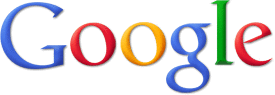
If you are looking for some free image hosting sites, check sites such as: Tinypic, ImageShack, or even Photobucket
Now to combine the link with the picture you do the second way of linking that you learned in the section above.
Example:
[noparse][url=http://www.google.com][img]http://www.google.com/intl/en_ALL/images/srpr/logo1w.png[/img][/url][/noparse]Result:
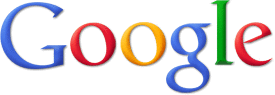
The above image is click-able. If you want the link directly to an image, right click it and choose "Copy Image URL".
Lists
The list code does exactly what it's name suggests, puts a list of items in bulleted list.
Example:
[noparse] [list] [*]Item One [*]Item Two [*]Item Three [/list] [/noparse]Result:
- Item One
- Item Two
- Item Three
The Code Box
You probably noticed throughout this guide I was able to put the codes without them activating. This is because they were using another bb code which I'll add later called noparse. However they were also in a code box. Now, on some forums when codes are typed in a code box they do not activate, meaning you can show someone how to use a certain code without having to add a character, such as a space, and then having to tell them to take it out when they use it. As that just confused the new learner more than is needed. A code box is a good wake to put a really long bit of information or something else without making the thread excessively long forcing people to scroll down if it is not important.
Example:
[noparse][code]Text[/noparse][/code]Result:
Text
Comments
-
Ty for this infoARE YOU KIDDING?
You can have all the BB tricks without learning the code
Go to (User CP > Edit Options > scroll down to "Message Editor Interface" > change to "Enhanced Interface - Full WYSIWYG editing").
I didnt know how to dirtect text to a url link, thanks for the help^.^
______________
-
Hey Guy's, This Thread will teach you the BB code to put up images and change text color, etc and show you how they work.
Index:
1)Font Color
2)Bold/Italics/Underlining
3)Links/URLS
4)Images
5)Indenting
6)Highlighting
7)Font Size
8)Font Type
9)Centering Text/Putting It Right/Left
10)Lists
1)First, Changing Font Color
Font Color Is fun to use and lets you see things in a different color when posting the just the boring default, there is a couple of ways to do this.
The easiest way is to use the coding With this you put the color name where it says insertcolornamehere and what you want to say in between the two inside brackets ] and [
CODE: [noparse] Text [/noparse]
Result: Text
The other way is using the color codes instead of color names. So if you know the code of a certain color, instead of inserting the color name, you put the color code with #before it.
So It would look like this:
Code: [noparse] Text[/noparse]
Result: Text
2)The next thing is Bold/Italics/Underlining.
This is fairly simple. To do this Just put the first letter of whatever you want to your text in the code.
[noparse]Bold would be=
Italic=
Underline= [/noparse]
Examples: Example Example Example
You can also use more then one code at once, such as:
Look: [noparse] Example[/noparse]
Example
3)Links/URLS:
Simply putting a url will make it turn into the link, but you can do more with links.
Code:[noparse]LINK[/noparse]
Result: www.google.com
Now another way so you can make a link, but make the text whatever you want, and the clicking the words bring you there.
Code: [noparse]TEXT [/noparse]
Result: GOOGLE
4)Images:
This is a big one on these forums, people love posting images, as long as their clean and appropriate.
So it'd look like this: [img][/img]
Example: [noparse][/noparse]
Result: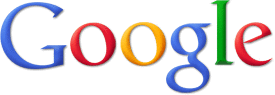
Now to combine the link with the picture you do the second way of linking.
So it goes like:
[noparse][/noparse]
Result: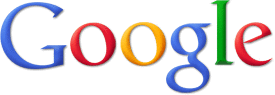
^That Image Is Clickable
5)To Indent:
[noparse]texthere[/noparse]
Example:
Example
(Forums Don't always indent)
6)To Highlight:
[noparse][higtlight]Texthere[/highlight][/noparse]
Example:
[highlight]Example[/highlight]
7)Font Size:
To change your font you simply put the number of the size.
[size=OptionSize]texthere[/size]
Or to double:
[noparse][size=+2]texthere[/size][/noparse]
Result:text
Result:[size=+2]text[/size]
8)Font Type:
Simply choose the font type you want with font=option in the brackets.
[noparse]texthere[/noparse]
Result: text
9)Centering/Right/Left:
This is easy just put the word of what you want to do to the text in the brackets.
With The Text in between the coding.
Example: [noparse]texttext]/center]text[/noparse]texttexttext
10)Lists:
The list code using a couple different things.
You start off with the main code.
[noparse]-
Then for each bullet you put
- With your Text after it.
- text
then end it with
Result:- Text1
- Text2
Credit: Rex
Hope this helps anyone that might not have known it yet!
[size=+5]T[/size][size=+5]H[/size][size=+5]A[/size][size=+5]N[/size][size=+5]K[/size][size=+5]S,[/size] it really helped.
Categories
- All Categories
- Z8Games
- Off-Topic - Go To Game OT Forums
- 1 Z8 Forum Discussion & Suggestions
- 16 Z8Games Announcements
- Rules & Conduct
- 5.2K CrossFire
- 954 CrossFire Announcements
- 945 Previous Announcements
- 2 Previous Patch Notes
- 1.4K Community
- 122 Modes
- 601 Suggestions
- 85 Clan Discussion and Recruitment
- 274 CF Competitive Forum
- 19 CFCL
- 26 Looking for a Team?
- 705 CrossFire Support
- 52 Suggestion
- 116 Bugs
- 29 CrossFire Guides
- 166 Technical Issues
- 47 CrossFire Off Topic
