Increasing Framerate 101.
Increasing Framerate 101
Ello there. I decided to write this, because of 1 reason. I was playing around with some settings on my computer, and when I went ingame, I was fascinated to discover, in a 16 player game, I had a steady 50 FPS. Now, that isn't much for those people with the buff'ed up PC's, but I normally get a constant 25 FPS. With some tweaks, I was able to actually enjoy the game as it was meant to be. ;]
Be wary, that if your desperate enough, you'll have to rip off the fancies of your PC, and Blah, Blah, Blah.
Oh yeah, my PC Specs:
256 MB nVidia Geforce 6200
1 GB of RAM
2.5 Ghz Pentium IIII
80GB Hard Drive
_______________________
To start off:
The first step you want to take, is to clean your computer of clutter. I'm not going into detail about that, as the 1000 and 1 other Framerate guides cover that. Also create a system restore point, guide here. Then, Start>Right Click My Computer>Advanced>Performance Settings> Adjust for best performance.
For nVidia/ATI users:
Instead of using the official nVidia/ATI drivers, I used drivers that were made by 3rd parties, and are meant for gaming. They tweak some of the core components of the software settings, things that you might not be able to access. I've tried a number of them as follows:
xTreme nVidia/ATI drivers: http://www.tweakforce.com/
z-Tweak drivers for nVidia (Don't know about ATI): http://downloads.guru3d.com/Z-tweaked--drivers-v158.19-%28ForceWare%29-download-1621.html
NGO Drivers for nvidia/ATI: http://www.ngohq.com/?page=Files
Find more here: http://downloads.guru3d.com/download.php?id=24
Personally, I'm using the xTreme driver for nVidia.
Remember to uninstall your old drivers before installing these!! Guide Here.
If you would like to take it further, go into the nVidia Control Panel, (Control Panel > Nvidia Control Panel), and Adjust Image Setting With Preview, slid the bar all the way to "Performance".

Then, download an application called Rivatuner here. Here, we will force the shaders to 1.1. To do this, go to the Box with the heading "Driver Settings" Go to "Customize" > Direct Draw and Direct 3D Settings.
Now, go to the tab "Shaders" and change both of the shader options to "1.1"


Feel free to play around with Rivatuner, but don't screw up your computer.
Registry Settings:
These settings tweak your registry. If you don't know what the registry is, be careful, as you might screw up your computer. Before applying these, back up your registry, guide here. If you don't want to bother manually doing these, I've created a reg file here. All you need to do, is download, unzip, and then apply.
For the people who would rather manually do it:
Open regedit, and navigate to
[HKEY_LOCAL_MACHINE\SYSTEM\CurrentControlSet\Control\Session Manager\Memory Management]
Find "Disablepagingexecutive", double click it, and change the value from 0 to 1.

Create a new DWORD (Right click > New > DWORD VALUE). Name it, "IOPageLockLimit" without the quotes. There is some speculation over this, but anyway, here is a key:
If you have >128 MB of RAM, put 4000.
If you have >256 MB of RAM, put 10000.
If you have >512 MB of RAM, put 40000.
Personally, even though I have 1GB of RAM, 1000 has worked best for me. o_O.

Now after your done with that, go to: [HKEY_LOCAL_MACHINE\SYSTEM\CurrentControlSet\Control\Session Manager\Memory Management\Prefetch Parameters], find enable prefetcher, and change it to a value of 3.
After that, go to [HKEY_LOCAL_MACHINE\SOFTWARE\Microsoft\Windows\CurrentVersion\Explorer], and create a new DWORD called “AlwaysUnloadDLL” and enter a decimal value of 1.

Then, go to [HKEY_LOCAL_MACHINE\System\CurrentControlSet\Control\PriorityControl] Find "Win32PrioritySeparation", and change the value to 26.
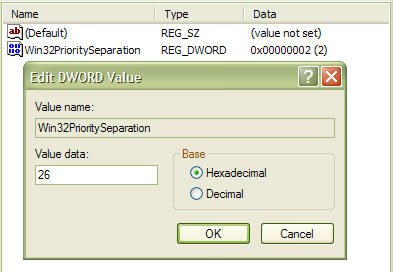
Last ones. ;]
Go to [HKEY_LOCAL_MACHINE\System\CurrentControlSet\Control\FileSystem], and find "NtfsDisable8dot3NameCreation", change the value to 1. Then find "NTFSDisableLastAccessUpdate", and change the value to 1. Tadah!
CacheBooster
And now, to optimize disk cache. Download the program AnologX CacheBooster here. Go into the program, and from the drop down box labeled "Cache Settings", select "Gaming".

Now restart, and your about done!
Oh yeah, and Your Welcome. ;]
Be wary, that if your desperate enough, you'll have to rip off the fancies of your PC, and Blah, Blah, Blah.
Oh yeah, my PC Specs:
256 MB nVidia Geforce 6200
1 GB of RAM
2.5 Ghz Pentium IIII
80GB Hard Drive
_______________________
To start off:
The first step you want to take, is to clean your computer of clutter. I'm not going into detail about that, as the 1000 and 1 other Framerate guides cover that. Also create a system restore point, guide here. Then, Start>Right Click My Computer>Advanced>Performance Settings> Adjust for best performance.
For nVidia/ATI users:
Instead of using the official nVidia/ATI drivers, I used drivers that were made by 3rd parties, and are meant for gaming. They tweak some of the core components of the software settings, things that you might not be able to access. I've tried a number of them as follows:
xTreme nVidia/ATI drivers: http://www.tweakforce.com/
z-Tweak drivers for nVidia (Don't know about ATI): http://downloads.guru3d.com/Z-tweaked--drivers-v158.19-%28ForceWare%29-download-1621.html
NGO Drivers for nvidia/ATI: http://www.ngohq.com/?page=Files
Find more here: http://downloads.guru3d.com/download.php?id=24
Personally, I'm using the xTreme driver for nVidia.
Remember to uninstall your old drivers before installing these!! Guide Here.
If you would like to take it further, go into the nVidia Control Panel, (Control Panel > Nvidia Control Panel), and Adjust Image Setting With Preview, slid the bar all the way to "Performance".
Then, download an application called Rivatuner here. Here, we will force the shaders to 1.1. To do this, go to the Box with the heading "Driver Settings" Go to "Customize" > Direct Draw and Direct 3D Settings.
Now, go to the tab "Shaders" and change both of the shader options to "1.1"


Feel free to play around with Rivatuner, but don't screw up your computer.
Registry Settings:
These settings tweak your registry. If you don't know what the registry is, be careful, as you might screw up your computer. Before applying these, back up your registry, guide here. If you don't want to bother manually doing these, I've created a reg file here. All you need to do, is download, unzip, and then apply.
For the people who would rather manually do it:
Open regedit, and navigate to
[HKEY_LOCAL_MACHINE\SYSTEM\CurrentControlSet\Control\Session Manager\Memory Management]
Find "Disablepagingexecutive", double click it, and change the value from 0 to 1.

Create a new DWORD (Right click > New > DWORD VALUE). Name it, "IOPageLockLimit" without the quotes. There is some speculation over this, but anyway, here is a key:
If you have >128 MB of RAM, put 4000.
If you have >256 MB of RAM, put 10000.
If you have >512 MB of RAM, put 40000.
Personally, even though I have 1GB of RAM, 1000 has worked best for me. o_O.

Now after your done with that, go to: [HKEY_LOCAL_MACHINE\SYSTEM\CurrentControlSet\Control\Session Manager\Memory Management\Prefetch Parameters], find enable prefetcher, and change it to a value of 3.
After that, go to [HKEY_LOCAL_MACHINE\SOFTWARE\Microsoft\Windows\CurrentVersion\Explorer], and create a new DWORD called “AlwaysUnloadDLL” and enter a decimal value of 1.

Then, go to [HKEY_LOCAL_MACHINE\System\CurrentControlSet\Control\PriorityControl] Find "Win32PrioritySeparation", and change the value to 26.
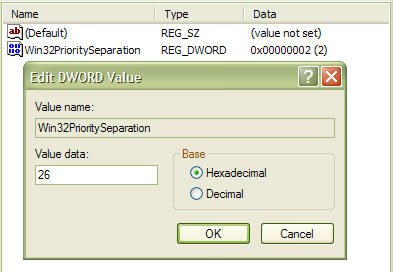
Last ones. ;]
Go to [HKEY_LOCAL_MACHINE\System\CurrentControlSet\Control\FileSystem], and find "NtfsDisable8dot3NameCreation", change the value to 1. Then find "NTFSDisableLastAccessUpdate", and change the value to 1. Tadah!
CacheBooster
And now, to optimize disk cache. Download the program AnologX CacheBooster here. Go into the program, and from the drop down box labeled "Cache Settings", select "Gaming".

Now restart, and your about done!
Oh yeah, and Your Welcome. ;]
Comments
-
What do you mean " if you would like to take it further " I thought once we uninstall Nvdia Driver , we can not adjust anything in Ndvia like the screen u post . I have nvidia like that .
If I install Xtreme after uninstall nvdia driver in my WIN7, then what the next step , will I able to see the main setting screen like the Nvidia one from Xtreme Driver -
iAlienEarth wrote: »What do you mean " if you would like to take it further " I thought once we uninstall Nvdia Driver , we can not adjust anything in Ndvia like the screen u post . I have nvidia like that .
If I install Xtreme after uninstall nvdia driver in my WIN7, then what the next step , will I able to see the main setting screen like the Nvidia one from Xtreme Driver
The tweaked drivers still have the nVidia control panel. ;] -
Create a new DWORD (Right click > New > DWORD VALUE). Name it, "IOPageLockLimit" without the quotes. There is some speculation over this, but anyway, here is a key:
If you have >128 MB of RAM, put 4000.
If you have >256 MB of RAM, put 10000.
If you have >512 MB of RAM, put 40000.
Personally, even though I have 1GB of RAM, 1000 has worked best for me. o_O.
one question lol ive actuall found another guide on a different forum listing a bunch of registry tweaks, havent seen this one but what exactly is that going to do? just so i know before i start messing with my registry again rofl
just so i know before i start messing with my registry again rofl -
Registry tweaks are outdated on at least XP and newer.
Good guide for the rest.
And I have an XP computer, ;]one question lol ive actuall found another guide on a different forum listing a bunch of registry tweaks, havent seen this one but what exactly is that going to do? just so i know before i start messing with my registry again rofl
just so i know before i start messing with my registry again rofl
Play around with the values when you have time. ;DThis tweak boosts the Input/Output performance of your computer when it is doing a large amount of file transfers and other similar operations. This tweak won't do much of anything for a system without a significant amount of RAM (if you don't have more than 128 MB, don't even bother), but systems with more than 128 MB of RAM will generally find a performance boostBlindEagle wrote: »I have the same video card as you [Well lower by 50g] and I get 75 FPS.
AHHH. >_< -
Increasing Framerate 101Oh yeah, my PC Specs:
256 MB nVidia Geforce 6200
1 GB of RAM
2.5 Ghz Pentium IIII
80GB Hard Drive
lol my spec's
128mb ati radeon
1gb ram
2.19Ghz amd turion if i remember correct
60gm HD
and laptop this came out on 2005
acer ferrari 4000 and i still run cf 8v8 in 40-90 fps
this aint overclocked -
Isnt easyer to overclock the graphic, you will waste less time then doing all this, and that registry tweaks wont work with vista or 7.
Overclocking your GPU is risky, if you don't do it properly, might as well go to the store and get a new one. ;] -
ok i had done this never noticed a differnce till about the time of new patch then all the sudden my whole computer is freezing graphics and such when watching videos and playing the game so i need to undue this all. can anyone help?
the only thing im having issues with is knowing what the reset deult values to in registry unfoutunantly my back up got deleted -
A few notes:
1. IOPAGELOCKLIMIT is kept to a fixed size of 64 in Windows XP. Changing this value accomplishes nothing.
2. Limiting the nvidia driver to use only pixel/vertex shader 1.1 will cause more modern games to not function until you return the value to its previous state.
3. Disabling the paging executive is not really a good idea. The concept of this is to have window's kernel functions running all in memory rather than cached to your hard drive. Unless you have large amounts of RAM this won't really help at all.
That being said, instead of registry edits (which are potentially harmful if executed incorrectly), why not try the unofficial Omega drivers? They are available for both Nvidia and ATI cards. -
To everyone who is reading thus far.
Remember a couple of things before attempting these kinds of things.
The first thing to remember is that not all solutions work for all computers. What has worked for one person here may not work for your computer.
The second thing to remember is that editing the registry may be harmful for your computer. Some of these things may be simple changes but could affect the ability for other parts of your computer to function at a full capacity.
So as stated, while these fixes may work in some cases, please use them at your own risk! -
[MOD]Greycloak wrote: »
That being said, instead of registry edits (which are potentially harmful if executed incorrectly), why not try the unofficial Omega drivers? They are available for both Nvidia and ATI cards.
OMEGA drivers actually screwed up my GPU. o_O
Categories
- All Categories
- Z8Games
- Off-Topic - Go To Game OT Forums
- 1 Z8 Forum Discussion & Suggestions
- 16 Z8Games Announcements
- Rules & Conduct
- 5.2K CrossFire
- 951 CrossFire Announcements
- 942 Previous Announcements
- 2 Previous Patch Notes
- 1.4K Community
- 122 Modes
- 600 Suggestions
- 85 Clan Discussion and Recruitment
- 274 CF Competitive Forum
- 19 CFCL
- 26 Looking for a Team?
- 700 CrossFire Support
- 52 Suggestion
- 116 Bugs
- 28 CrossFire Guides
- 166 Technical Issues
- 47 CrossFire Off Topic