Window 10 Sound
So I played CF with window 7 pro on my desktop and everything work perfectly. Then I upgraded to window 10 and this problem showed up. The sound of the steps and gun fired are too small. I tried to reinstall CF again, check my sound system, it did not work. One of my friend had the same problem and had to move back to window 7. Any one has any idea on how to fix this?
Thank you!
Thank you!
Comments
-
-
This is what I found, some friends had the same issue. This helped.
Microsoft's newest operating system, Windows 10, has brought its own share of inherent bugs, installation problems and post-update issues including the annoying "No sound on Windows 10" issue. Folks at Bidness ETC have found a way to fix this problem, which is attributed to a flaw in the Windows 10 sound settings. It is confirmed that the lack of sound persists even after installing the correct audio drivers from the OEM or sound card manufacturer. Here is how to fix the "No Sound" issue on Windows 10: How to fix No Sound on Windows 10 issue Step 1: Right-click the sound icon in the taskbar located at the bottom right of the screen and select Playback Devices from the ensuing context menu. Step 2: Select the current playback device in use and by default it should be the speakers. Double-click on it to open its properties window. Step 3: Got to Advanced section and change the bit rate to either of the following - 24bit/44100 Hz or 24bit/192000Hz - depending on the speaker configuration. If the issue is still unresolved, you can try another method for restoring sound: Step 1: Launch Start Menu, search for Device Manager and then launch it. Step 2: Expand Sound and audio devices. Step 3: Right-click on the current sound driver and choose uninstall. Step 4: Finally, click on Scan for hardware changes and the updated driver will be automatically installed. That's it. Your computer speakers should now be able to play sound normally. If the sound is still not working, then try downloading and installing the latest sound card drivers for Windows 10 from the manufacturer's website.
-
This is what I found, some friends had the same issue. This helped.
Microsoft's newest operating system, Windows 10, has brought its own share of inherent bugs, installation problems and post-update issues including the annoying "No sound on Windows 10" issue. Folks at Bidness ETC have found a way to fix this problem, which is attributed to a flaw in the Windows 10 sound settings. It is confirmed that the lack of sound persists even after installing the correct audio drivers from the OEM or sound card manufacturer. Here is how to fix the "No Sound" issue on Windows 10: How to fix No Sound on Windows 10 issue Step 1: Right-click the sound icon in the taskbar located at the bottom right of the screen and select Playback Devices from the ensuing context menu. Step 2: Select the current playback device in use and by default it should be the speakers. Double-click on it to open its properties window. Step 3: Got to Advanced section and change the bit rate to either of the following - 24bit/44100 Hz or 24bit/192000Hz - depending on the speaker configuration. If the issue is still unresolved, you can try another method for restoring sound: Step 1: Launch Start Menu, search for Device Manager and then launch it. Step 2: Expand Sound and audio devices. Step 3: Right-click on the current sound driver and choose uninstall. Step 4: Finally, click on Scan for hardware changes and the updated driver will be automatically installed. That's it. Your computer speakers should now be able to play sound normally. If the sound is still not working, then try downloading and installing the latest sound card drivers for Windows 10 from the manufacturer's website.
Kitta I did the steps but it wont work help plz -
1. Press Win+R (Windows key and R key) at the same time. A Run dialog will appear.
2. Type devmgmt.msc in the run box and click on OK button.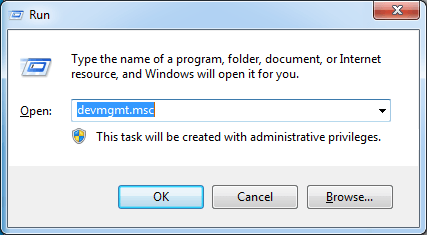
3. Find category “Sound, video and game controllers” from the list. If you do not see this category listed there, follow steps below to get it back.
1). Select ‘Action‘ from menu bar (If you only see ‘Help’ under this option, please click the blank place of the list pane then click ‘Action’ again. )
2). Select ‘Add Legacy hardware‘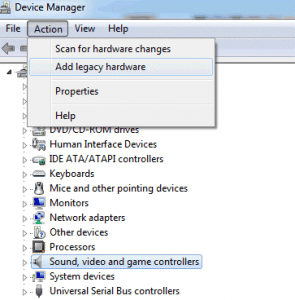
3). Add Hardware Wizard will come up. Click Next button. (If Add Hardware windows doesn’t appear, try the Final Solution.)
4). Select ‘Search for and install hardware automatically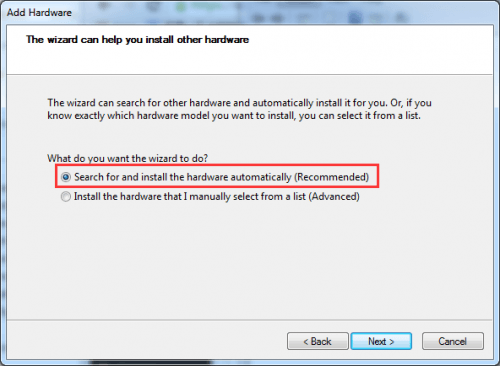
5). If message that the wizard did not find any new hardware comes up, click Next.
6).You should now see a menu of hardware types.
Scroll down until you see the Sound, video and game controllers option.
7). Highlight that option then select Next.
8). Select the manufacturer and model of the sound card and then click Next. For instance, if you are using Realtek audio card, select Realtek. (If you are not sure what manufacturer you should select, try the Final Solution.)
9). Click Next to install the device and click Finish.
4. Under this category, right-click on the audio device. Click Enable in the pop up menu. (If the device is already enabled, disregard this step.)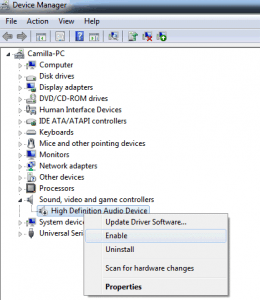
5. If this does not resolve the problem, click Uninstall to uninstall the driver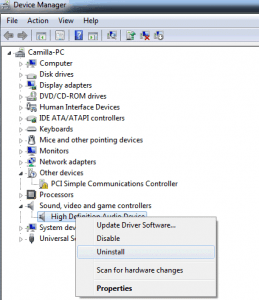
6. Restart your PC. After restarting, the system always can automatically load the sound driver, then the problem should resolve.
Categories
- All Categories
- Z8Games
- 1 Z8 Forum Discussion & Suggestions
- 15 Z8Games Announcements
- Rules & Conduct
- 2.6K CrossFire
- 771 CrossFire Announcements
- 768 Previous Announcements
- 2 Previous Patch Notes
- 336 Community
- 14 Modes
- 412 Suggestions
- 17 Clan Discussion and Recruitment
- 95 CF Competitive Forum
- 1 CFCL
- 17 Looking for a Team?
- 552 CrossFire Support
- 10 Suggestion
- 16 CrossFire Guides
- 38 CrossFire Off Topic