Bandicam Tutorial and Setup
Bandicam is an in game recording program such as fraps or growler.
However, there are a few great qualities it has that combines fraps and growler together, to make a great program. Bandicam has the same basic setup and settings as fraps, however, there's a few features it excels in.
Bandicam Features:
Decreases the amount of hardrive your video takes up.
Has good quality like fraps with the feel of using growler.
Has an easy setup and good easy settings to use
Has a good amount of changes you can do to the settings.
______________________
First off, go to
http://www.bandicam.com/
to download and install the program.
Once installed the program should look like this:
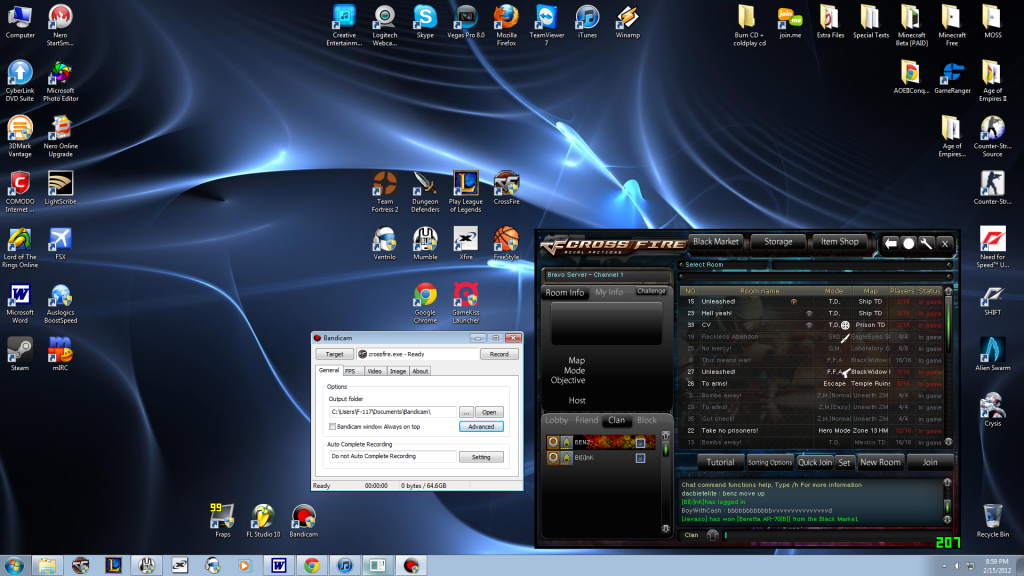
There will be 5 tabs at the top where you can maneuver around the program.
1. The First tab is General: in general, you can change the output folder, change some advanced options, and change auto complete recording.
2. The second tab is FPS: here you can turn off and on your fps overlay and choose where to put it in game (same setting and color as fraps). You can also set a limit on your fps and change your fps limit.
3. The third tab is VIDEO: in video you can change your recording/stop/pause hotkey setting, enable the cursor, change and add sound capture devices for your video, and change your video format.
NOTE I WILL GIVE YOU GOOD VIDEO SETTINGS TO NOT LAG AND RECORD A GOOD LOOKING, SMOOTH VIDEO.
4. The fourth tab is image which I don't use much, but allows you to choose a hotkey for taking pictures with bandicam, and allows you to change the format of the picture (jpg, bmp, png)
5. The last tab is the ABOUT section: in this section is just gives you some information about bandicam and your version/license information.
VIDEO FORMAT SETTINGS:
fps limit: 200
primary sound device: windows 7
Video Format: MPEG-1 (VBR)
half size, 60.00fps, 80quality
Audio:
Codec: PCM <- this is a must if you want sound in sony vegas
Channels: Stereo
Frequency: 48000
EXAMPLES:
http://www.youtube.com/watch?v=LuIU05U4Vd0
http://www.youtube.com/watch?v=ul-6WDlNC5M
Hope you enjoy the video and have fun recording with bandicam!
~dacbietelite

However, there are a few great qualities it has that combines fraps and growler together, to make a great program. Bandicam has the same basic setup and settings as fraps, however, there's a few features it excels in.
Bandicam Features:
Decreases the amount of hardrive your video takes up.
Has good quality like fraps with the feel of using growler.
Has an easy setup and good easy settings to use
Has a good amount of changes you can do to the settings.
______________________
First off, go to
http://www.bandicam.com/
to download and install the program.
Once installed the program should look like this:
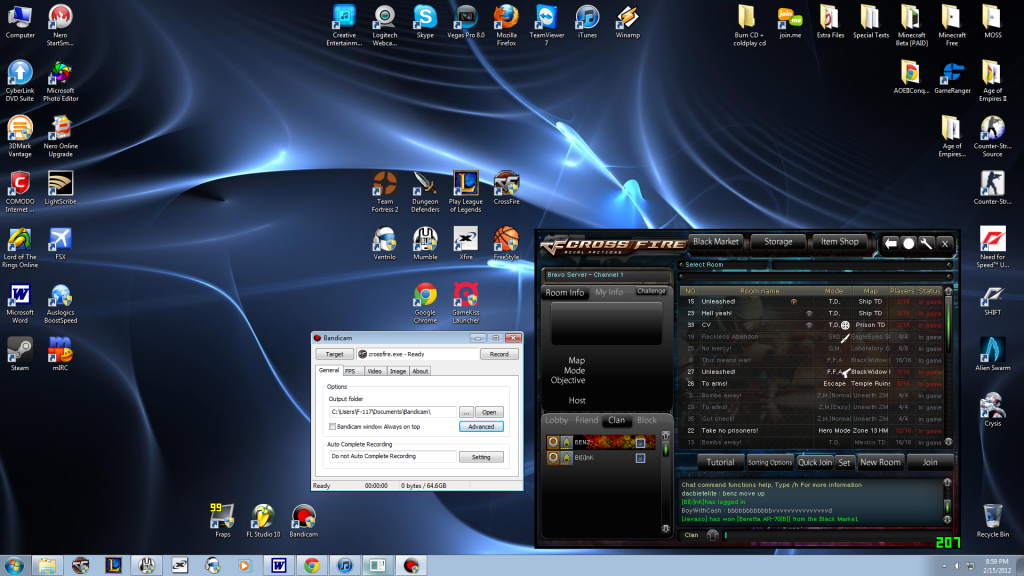
There will be 5 tabs at the top where you can maneuver around the program.
1. The First tab is General: in general, you can change the output folder, change some advanced options, and change auto complete recording.
2. The second tab is FPS: here you can turn off and on your fps overlay and choose where to put it in game (same setting and color as fraps). You can also set a limit on your fps and change your fps limit.
3. The third tab is VIDEO: in video you can change your recording/stop/pause hotkey setting, enable the cursor, change and add sound capture devices for your video, and change your video format.
NOTE I WILL GIVE YOU GOOD VIDEO SETTINGS TO NOT LAG AND RECORD A GOOD LOOKING, SMOOTH VIDEO.
4. The fourth tab is image which I don't use much, but allows you to choose a hotkey for taking pictures with bandicam, and allows you to change the format of the picture (jpg, bmp, png)
5. The last tab is the ABOUT section: in this section is just gives you some information about bandicam and your version/license information.
VIDEO FORMAT SETTINGS:
fps limit: 200
primary sound device: windows 7
Video Format: MPEG-1 (VBR)
half size, 60.00fps, 80quality
Audio:
Codec: PCM <- this is a must if you want sound in sony vegas
Channels: Stereo
Frequency: 48000
EXAMPLES:
http://www.youtube.com/watch?v=LuIU05U4Vd0
http://www.youtube.com/watch?v=ul-6WDlNC5M
Hope you enjoy the video and have fun recording with bandicam!
~dacbietelite

Comments
-
JOONLEEEEE wrote: »Does bandicam make multiple video files, and cut's off into certain times, like how fraps does?
I've recorded 7 minutes of Skyrim footage full size, 100 quality, at 1920x1080, and the file size came out at pretty much smack bang on 1GB.
One single file.
Doing the same thing on Fraps resulted in an 18GB file, in 6 different segments.
The only issue with recording in Bandicam, is due to the compression, audio options aren't always available when rendering in Sony Vegas. That's why I record in 1080p. -
I've recorded 7 minutes of Skyrim footage full size, 100 quality, at 1920x1080, and the file size came out at pretty much smack bang on 1GB.
One single file.
Doing the same thing on Fraps resulted in an 18GB file, in 6 different segments.
The only issue with recording in Bandicam, is due to the compression, audio options aren't always available when rendering in Sony Vegas. That's why I record in 1080p.
You talking about there's no sound when you transfer the bandicam to sony vegas or?
Because if so, change the audio codec to PCM -
Dacbietelite wrote: »You talking about there's no sound when you transfer the bandicam to sony vegas or?
Because if so, change the audio codec to PCM
It's as soon as I open the video for preview in Sony Vegas, the sound is gone.
Previewing it in a regular media player such as GOM is perfectly fine though
And thanks, I'll give that a try inasec. -
It's as soon as I open the video for preview in Sony Vegas, the sound is gone.
Previewing it in a regular media player such as GOM is perfectly fine though
And thanks, I'll give that a try inasec.
yeah just change to PCM and you're set
Categories
- All Categories
- Z8Games
- 1 Z8 Forum Discussion & Suggestions
- 15 Z8Games Announcements
- Rules & Conduct
- 2.6K CrossFire
- 771 CrossFire Announcements
- 768 Previous Announcements
- 2 Previous Patch Notes
- 336 Community
- 14 Modes
- 412 Suggestions
- 17 Clan Discussion and Recruitment
- 95 CF Competitive Forum
- 1 CFCL
- 17 Looking for a Team?
- 551 CrossFire Support
- 10 Suggestion
- 16 CrossFire Guides
- 38 CrossFire Off Topic